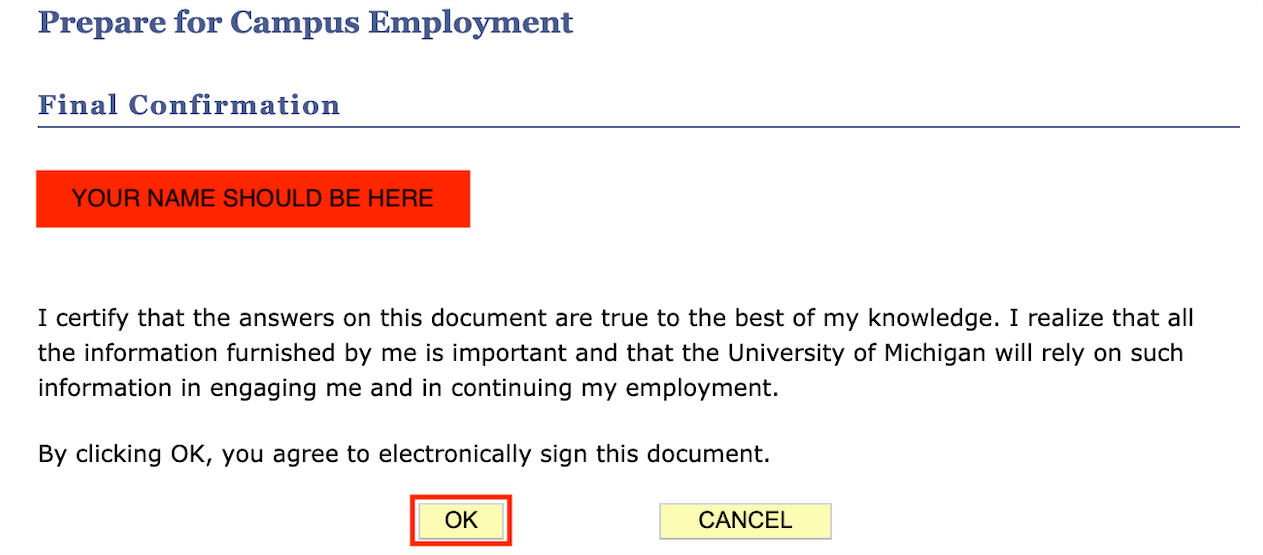STEP 1: COMPLETE THE ONLINE STUDENT EMPLOYMENT APPLICATION FORM
GO TO WOLVERINEACCESS
CLICK ON STUDENT
CLICK ON STUDENT BUSINESS
LOGIN TO YOUR WOLVERINEACCESS ACCOUNT
CLICK ON “STUDENT EMPLOYMENT APPLICATION”.
CLICK ON “STUDENT EMPLOYMENT APPLICATION”.
After reading the overview on the page click on next.
I9 Employment Eligibility Verification Form: This item is listed for all students. The status is Received when you have an active I-9 form at U-M, Expired when your I-9 form expired, or Needed when you have not submitted an I-9 form.
Social Security Card Application: This item is listed only for students who do not have Social Security Numbers recorded at UM. The status is Needed.
in order to complete the hiring process you will need to complete an i-9 with the university. The status is Received when you have an active I-9 form at U-M, Expired when your I-9 form expired, or Needed when you have not submitted an I-9 form. IF NECESSARY, follow the instructions below on how to complete your i-9.
ANSWER THE QUESTIONS on this page
NOTE, IF YOU ENTER “NO” TO THE FIRST QUESTION, THE HIRING DEPARTMENT CANNOT HIRE YOU.
INTERNATIONAL STUDENTS CAN FIND INFORMATION RELATED TO ELIGIBILITY ON THE INTERNATIONAL CENTER’S WEBSITE.
CLICK NEXT
ENTER INFORMATION IN THE FIELDS TO DESCRIBE YOUR NON UNIVERSITY OF MICHIGAN EMPLOYMENT HISTORY UNLESS YOU HAVE NO WORK HISTORY TO REPORT.
TO ENTER MORE THAN ONE JOB, USE THE “ADD EMPLOYMENT HISTORY” BUTTON.
TO DELETE A JOB, USE THE “DELETE” BUTTON.
ONCE COMPLETE, CLICK NEXT.
IF YOU HAVE ANY RELATIVES CURRENTLY EMPLOYED BY UNIVERSITY OF MICHIGAN, ENTER THE NAME OF THE RELATIVE AND THEIR DEPARTMENT.
TO ENTER MORE THAN ONE INDIVIDUAL, USE THE “ADD RELATIVE EMPLOYMENT” BUTTON.
TO DELETE AN INDIVIDUAL, USE THE “DELETE” BUTTON.
ONCE COMPLETE, CLICK NEXT.
READ THE INFORMATION ON THIS PAGE AND THEN SELECT THE CHECKBOX TO CERTIFY YOU WILL ADHERE TO THE CONDITIONS.
CLICK NEXT.
click ok to electronically sign the document.
review the information on this page. your responses from all the previous sections will be aggregated on this page.